21
Personalize emails for any scenario imaginable, straight from Outlook
2 Comments · Posted by Bogdan in Email & Outlook, Outlook Add-ins
Tags: Email & Outlook · email scenario · personalize cards · personalize your email
Every week, in each of our increasingly-crowded Inboxes, quite a number of newsletters, e-cards and all manner of automatically-generated emails can be found. While most are generic (newsletters for example) and include just ads or links to webpages, others are, in a lesser or greater degree, emails that have been personalized in order to attract our attention (personalized greeting cards for example). They may contain a first name, last one or any of the info one provides upon signing-up for that service, all in order to increase the email’s chance of being read and also, to create a sense of care and attention to details all companies strive for.
Even a friendlier, personalized greeting goes a long way and although we know that those “personalized emails” aren’t done “by-hand”, a message that makes direct reference to you, the receiver, will inevitably catch the eye and avoid a quick click on the delete/move to trash button. This is why, at a glance in the Spam folder, one can see that most spam messages are personalized – the direct approach will always ensure a higher open/read/reply-to rate. For all users who want an easy method of sending out mail merge campaigns, we have developed Easy Mail Merge. Our feature-packed add-in for Outlook lets you import any number of contacts and includes an easy-to use interface so that you can personalize emails based on the recipient’s data. You can make reference and use any info you have stored for those contacts in Outlook, in CSV files, distribution lists and so on and help all your future, automated email campaigns to be better received.
While it’s easy to personalize the greeting line or any reference made in the body of the message (with just one click in Easy Mail Merge’s interface), what happens when you want to use completely different emails with a more complex set of rules? So that you can quickly send out your personalized email campaign, Easy Mail Merge also comes with the Scenario feature – with it, you can create highly-customizable and personal texts and specify any number of cases – personalization “tactics”, so to say. 🙂
As an example, let’s imagine that you were to send out and personalize a “Season’s greetings” email to a couple of friends. Since the internet has brought users closer than ever before, some friends may be French, others may be from Spain and so on. While it’s a great idea to include a recipient’s name in the message, an even better one would be to write to each one in their native tongue – something that the one-click method with which you can personalize emails can’t achieve. For this test I have created a CSV file with a field named “Country” – similar to the Outlook Contacts one, and populated it with imaginary friends 😀 that are from the US, the UK, from Spain, France and Romania.
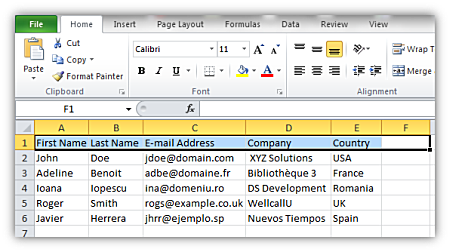
This is the personalized card to send out (in English):
__________________________________________________________
*Personalized greeting line*,
The DS Development team wishes you and all your colleagues at *the recipient’s company* a Happy Easter!
Kind Regards,
The DS Dev. Team
__________________________________________________________
So, after importing the file in the New Session Wizard, in the new Outlook window you will have to choose to Insert a Scenario -> then click on ADD and write one of the possible messages:
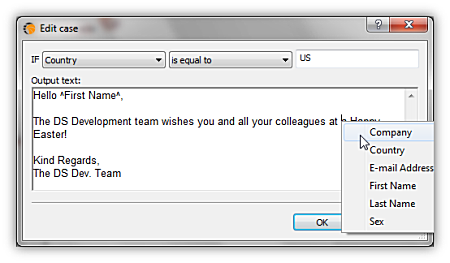
After writing Hello, right-click and insert one of the defined fields of your contacts – in this case, the recipient’s First Name is inserted, which only leaves the Company personalization field (you will have to create all possible personalized scenarios, based on each of the recipient’s native languages). But let’s say that you only have one recipient from Greece, one from the UK and so on – it would be a waste of time to define a new scenario for so few – that is why you can also define a more general case, which will be applied when none of the available personalization scenarios are applicable:
Click OK and the message body will look something like this:
Notice that on every location where you inserted custom fields, the section is marked with starting and ending “^” characters, while every personalized scenario is delimited from the rest of the email content by %BEGINIF% and %ENDIF%. We also have the “general scenario”, which is marked with the %ELSE% tag.
After adding a few more tweaks (the end of the signature, an “Easter image” and so on), you can click on the button labeled Preview to see how your automated, personal email campaign will look for each recipient.
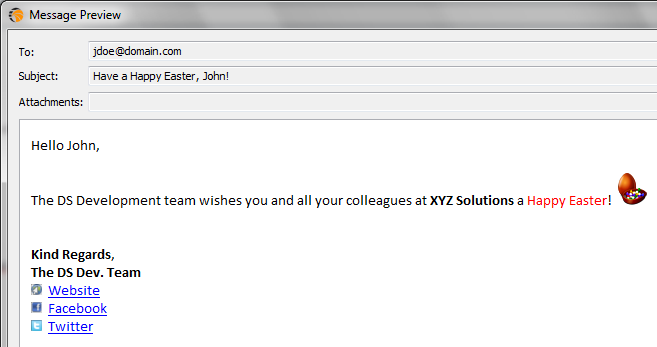
Personalized email for John
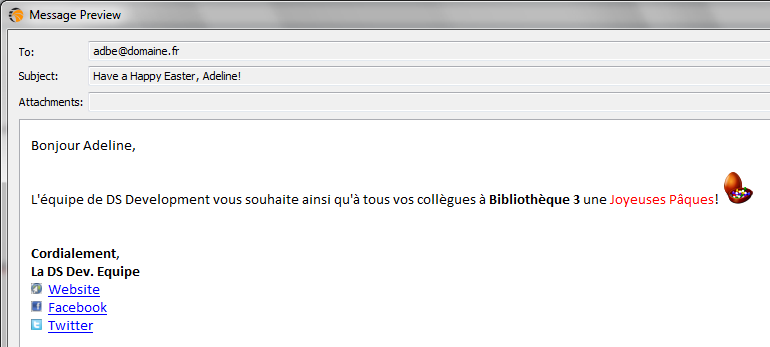
Personalized email for Adeline
Here’s how the “general scenario” looks:
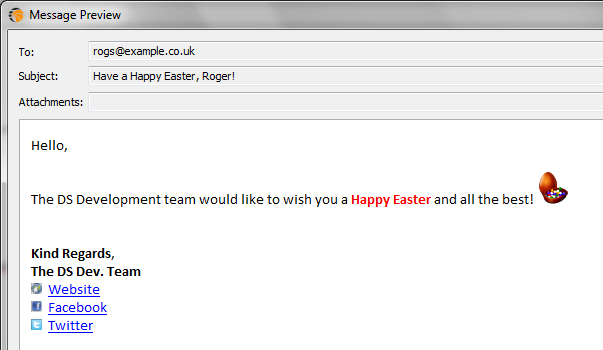
You may have noticed that this automated campaign will also have personalized Subject lines – this is easy to do in Easy Mail Merge, just insert your desired field with the “one-click” option.
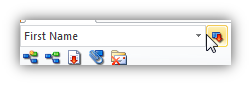
Another great idea about using scenarios is in the help file, just download the trial version of Easy Mail Merge for Outlook from here and start to personalize your emails, or purchase a lifetime license for only $39.95 from here – you will see that it really makes a difference.
The personalized email scenarios are one of the advanced features of our product and there are many others waiting to be used to make either a successful marketing email or a Christmas one! Also, if you have many friends on Facebook, why not give them a nice surprise with a personalized Season’s Greetings email card written in their own language?
If you have ever sent out an email newsletter, I’m sure that with each passing campaign you encountered people who opted out of your email list. Have you ever asked yourself why? Read more: Why do people unsubscribe to emails? | 1 Comment
The subject line in an email, almost as much as the from line, is one of the most important deal-breakers for your readers. That’s why this week we looked at how different email clients (on all platforms we could get our hands on) dealt with them… So, continue reading and see for yourself how many characters your subject line should have! Read more: The maximum displayed length of the email subject line | 1 Comment
In last week’s article, we hoped to convince you that the from line is at least as important as the subject line in all your email communications. Now, to help you out, we tested different platforms and came up with the following “cheat-sheet”, detailing the maximum displayed length of the from line on different browsers, phones and desktop applications! Read more: The maximum displayed length of the email from line | 2 Comments
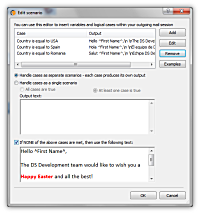
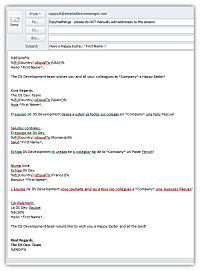

Free email resources (icons, email backgrounds, stock photos) for all your future communications « Email & Outlook · October 14, 2011 at 3:40 pm
[…] if you need to send out periodic newsletters and want better control of both the content of the emails and your mailing lists then you can check out our products here. We’re sure that you’ll find […]
Send all your email greeting cards in under 5 minutes and be prepared for the coming holidays! « Email & Outlook · December 14, 2011 at 5:06 pm
[…] Personalize mass emails in Outlook […]