18
Tired of repetitive greeting lines in Outlook?
1 Comment · Posted by Bogdan in Outlook Add-ins
Tags: add-in · Email & Outlook · greeting · line · message · text
* This blog article refers to email productivity solutions for Microsoft Office Outlook 2003 or higher.
If you think about it, when you’re composing an email there are two message parts that keep repeating: the introductory greeting message and your signature. Surprisingly enough, while there are many options available (built-in Outlook or 3rd party) to make your life easier and automatically add your signature to emails, there aren’t many options to choose from when it comes to handling email greetings. In fact, for Microsoft Outlook we are aware of only one such solution: the Bells & Whistles add-in for Outlook.
Let’s imagine you’re composing an email using Outlook… it doesn’t matter if it’s a new message or a reply email because most of the times you’d start by typing a greeting text line: Hi John, Dear Mary, Good morning Emily, etc. Basically, you always repeat “Hi, Dear, Hello…” followed by the first/last name of the recipient. Every day for almost every single email! Plus, let’s face it: sometimes you have to answer emails from people that you aren’t very familiar with. And sometimes their names aren’t the most popular ones… So you have to spell their name and double check it, just in case so you don’t make a fool of yourself by giving new names to people. Using an automatic email greeting, the person’s name simply can’t be wrong as it’s copied directly from their email address alias name. So it’s not just faster, but also safer.
Even more, the greeting text option of Bells & Whistles allows you to define various options, such as the ability to use different greetings depending on the time of the day (like saying “Good morning John” when you’re emailing to John during the morning) or the option to use the first or last name (or even the nickname, if you defined one) of your contact. Here is a preview of the automatic greetings text options of Bells & Whistles (click on the image to enlarge it):
After you defined your options in the above window, you’re done. When you will compose an email, the greeting text will “auto-magically” be inserted as the first email line without even having to press a button.
It may not sound like a big time saver per email message, after all it’s just a greeting text line… but multiply it with the number of times you compose emails per day… Why would you waste your time typing the same greeting text over and over again?
If you are a productivity freak or even if you just want to spend less time typing the same boring greeting text in your Outlook emails, this feature alone worth the $29.95 Bells & Whistles life-time license. Not to mention the other +20 productivity features that this Outlook add-in has to offer!
You can download a free trial from here or you can go directly and purchase your license now (30 days money back guarantee!).
And, if your name isn’t so common and you’re tired of receiving emails having your own name misspelled, share this tip with your friends 🙂
If you have ever sent out an email newsletter, I’m sure that with each passing campaign you encountered people who opted out of your email list. Have you ever asked yourself why? Read more: Why do people unsubscribe to emails? | 1 Comment
The subject line in an email, almost as much as the from line, is one of the most important deal-breakers for your readers. That’s why this week we looked at how different email clients (on all platforms we could get our hands on) dealt with them… So, continue reading and see for yourself how many characters your subject line should have! Read more: The maximum displayed length of the email subject line | 1 Comment
In last week’s article, we hoped to convince you that the from line is at least as important as the subject line in all your email communications. Now, to help you out, we tested different platforms and came up with the following “cheat-sheet”, detailing the maximum displayed length of the from line on different browsers, phones and desktop applications! Read more: The maximum displayed length of the email from line | 2 Comments
1 comment
<< Personalize emails for any scenario imaginable, straight from Outlook
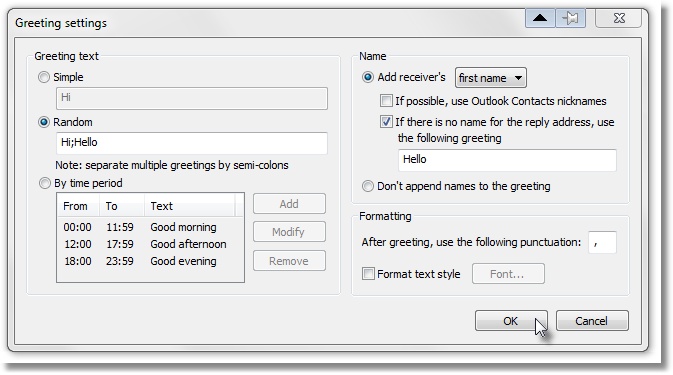

Dbb · April 21, 2011 at 10:16 am
great blog post giving tips on how to use some of the features in B&W.
i would love to see similar posts on;
– using B&W signature settings with outlook signature settings
– example templates