6
Overcome daily routines by using the new version of our award-winning email tool, Bells&Whistles
3 Comments · Posted by Bogdan in Email & Outlook
Tags: Email & Outlook · new version · outlook add-in · productivity add-in
Increase your efficiency and never-again put up with repetitive, boring email tasks
We are excited to announce that one of our best-selling (favorite) email tools, Bells&Whistles, is receiving a large upgrade to its already option-packed installation. Version 4 brings many new features, updates to the existing ones, a totally revamped interface and a more complex rule system to further assist you with your email tasks. We hope you will like the new additions and come to rely on our product for all of your day-to-day routines and email messaging needs, and that it will increase your overall level of productiveness and professionalism. Read on for a sneak-peek of the new interface and options screen, a rundown of the new features as well as instructions to obtaining a considerable discount upon purchase of a new license.
So, without further ado, let’s introduce the sparkling new look and feel of Bells&Whistles…
Start working immediately on your email tasks
As usual, Bells&Whistles will be available straight from the Outlook interface so you don’t have to change between windows, programs etc. and it launches alongside Outlook so it’s ready to go as soon as you are!
*Since one of the most awaited upgrades in v4 is the support for Outlook 2010 (both 32-bit and 64-bit versions) all of the screenshots presented below will display that version of Outlook. If you have an older installment you don’t have to worry, our email tool will still be available from your normal toolbar – so no versions of Microsoft Windows or Office are left out in v4.*
Once you click on the Bells&Whistles button a ribbon menu appears, containing various tools you can use with emails. The ribbon looks just like the other ones from Outlook, with big self-explaining buttons and labels so there’s basically no learning curve to using the basic features. You can attach a note, edit your Email Templates, load or save an options configuration (which includes your defined rules, signatures etc.) and other minor actions (checking for updates, opening the help section etc.).
In addition, you don’t have to copy/paste information just to re-send an email anymore – you can use the “Send Again” or the “Edit and Send Again” email tools for any email in your Sent folder. You may have noticed a new button right next to the Export/Import one; because many of our users desired this option and the feature was missing in Outlook, we are proud to say that we have implemented the “Print Selection” ability in v4 which lets you select a part of text from an email and quickly have it on paper (with or without the header). We added it in the hope of lessening both the strain on the printers and on the pockets of our customers.
A new look and functionality for your email tool
Once you click on the Options button and wish to define a rule you will be greeted by a new interface and menu layout than on the previous versions. All of Bells&Whistles’ features are now grouped in four large email tool categories that closely resemble the Outlook screens, again, to lessen the learning curve of both our new and returning customers.
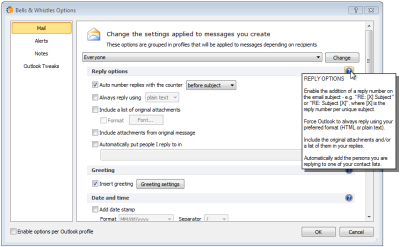
You can now define specific profiles instead of just rules and customize ALL options for each individual profile. The combinations are versatile and complex, letting you decide, for example, the type of email message the profile applies to – a “reply to friends” profile will activate when you reply to contacts from your Friends folder. In addition you can set up the email format (HTML or plain text), special greetings and signatures, attachment properties, stamps etc. One of the key differences from v3 is that you can now enable specific message and send rules for each profile (so, for example, when you reply to a potential business partner your boss will be automatically added to the CC, a document containing your company’s profile will be attached, the email will be sent from account A and the reply-to address will be to account B and a read receipt will be requested). As with many of our new tools for managing email tasks, users reported that one of their daily routines with outgoing messages is attaching specific disclaimer notices. In v4 you can set up profiles that automatically insert different ones based on your preferences with ease.
For each section of the Options screen a question mark near the right of the page brings up a short description of the different options so you don’t have to go through the separate help section searching for simple explanations of the different fields you can customize.
Previous features are also looked upon and updated
Have you ever found yourself wanting to write down a quick thought on an email in order to remember something later on? Many users, because of this, create complex filing systems so that they know later on the level of importance each message has or their required email task. Bells&Whistles brings you an easy to use and versatile solution to add your thoughts directly with its Notes tool for emails, accessible right from the ribbon. Now in v4 you can set up this feature so that it displays your annotations either in a pop-up window or right inside the message body and as an icon next to each message or as the full text in the “message” view.
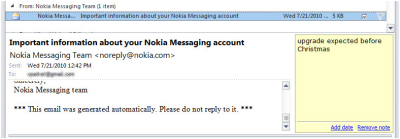
Our Alerts system has not been forgotten, now alongside the already-existing ones like blank subject, missing attachment, reply-to-all addresses etc. you can enable warnings for emails written in ALL CAPS by mistake and alerts so that you don’t send an email with an executable attached.
And there are many more in the final version…
In conclusion, a quick rundown of the new features and email tools
In version 4 you can benefit from a host of easily configurable options that will surely leave you with more time for your important email tasks. These are:
New additions, in v4:
– Support for Outlook 2010 32-bit and 64-bit;
– New, user-friendly interface that integrates perfectly with Outlook;
– Full support for non-ASCII content so that all special characters and symbols appear correctly;
– Easily configurable profiles for any situation, with complex email tools and abilities;
– Customizable, automatically-inserted Disclaimer Notices;
– “Print Selection” feature;
– The ability to always be asked through which account you wish to send your message;
Updates in v4:
– Alerts for emails written in ALL CAPS;
– Alerts for executable attachments;
– New Notes view, directly inside the message body.
If you are interested in our email tool, please visit this blog again since we will be holding a very special promotion once it is launched. 😉
If you have ever sent out an email newsletter, I’m sure that with each passing campaign you encountered people who opted out of your email list. Have you ever asked yourself why? Read more: Why do people unsubscribe to emails? | 1 Comment
The subject line in an email, almost as much as the from line, is one of the most important deal-breakers for your readers. That’s why this week we looked at how different email clients (on all platforms we could get our hands on) dealt with them… So, continue reading and see for yourself how many characters your subject line should have! Read more: The maximum displayed length of the email subject line | 1 Comment
In last week’s article, we hoped to convince you that the from line is at least as important as the subject line in all your email communications. Now, to help you out, we tested different platforms and came up with the following “cheat-sheet”, detailing the maximum displayed length of the from line on different browsers, phones and desktop applications! Read more: The maximum displayed length of the email from line | 2 Comments


Geetesh Bajaj · January 27, 2011 at 6:49 am
Version 4 looks very promising, and I’m waiting for its release — also can I request that you allow internationally accepted date stamp formats such as mmm-dd-yyy (as in Jan-22-2011) in addition to the mm-dd-yy and dd-mm-yy formats available now.
Thank you so much!
Spencer · February 17, 2011 at 1:51 am
I have a large number of clients who receive automated emails whenever they send a letter with a certain word in it. It’s one of the rules I use in Outlook 2010. Can I request that somehow the settings used by this Addin apply to those as well? The main issue is to make all messages html but it would be great too if it would say ‘dear ____’ as well. Thanks!
Author comment by Bogdan · February 17, 2011 at 3:05 pm
Actually, we have another add-in that deals with this exact task – Auto Reply Manager, with which you can set-up complex auto-reply, redirect and forwarding rules. You can create a rule that takes into account the recipient’s first name and also forces the HTML message format in a couple of seconds, as well as customize many other options. You can find out more about it here.