29
Top 11 reasons for duplicate emails in your Outlook Inbox
1 Comment · Posted by Bogdan in Email & Outlook
Tags: duplicate emails · duplicate reason · fix for duplicates · remove duplicates Outlook
One morning, you sit down in front of your PC, take a sip of coffee and, as usual, launch Outlook for another fun-filled day of answering emails. Only this time, when you look in your Inbox, you find it filled with duplicates upon duplicates of emails, all having the same subject, timestamp and so on…

Why were those duplicates generated?
This scenario, unfortunately, isn’t that rare and it can pose a real nuisance since you have to search and diagnose the source of the duplicates, then find a fix for it and lastly, clean up your Inbox… well, you can leave them alone and just get on with work, but those emails will take up space and if the problem persists then in the long run they will slow down Outlook, your email server and lead to more complex issues.
In order to help you out, we have collected a couple of reasons why this email behavior happens as well as their respective fixes.
Duplicate email #1 – a message on the server is corrupt, and thus generates duplicates when Outlook starts its Send/Receive process. In order to fix this, you or your IT administrator will have to log in to the email server and delete the corrupt/damaged email that is creating all the duplicates;
Duplicate email #2 – after you have synchronized your Outlook profile with your phone/tablet, something went wrong – the result is the last batch of emails are present twice on your PC. You can’t actually fix this, only manually delete those duplicates and hope that it won’t happen again.
Duplicate email #3 – the “Leave a copy of the messages on the server” box has been checked on your account settings and Outlook creates duplicate emails at each Send/Receive. The fix is to uncheck that option (you can find it under Account Settings -> More Settings -> Advanced).
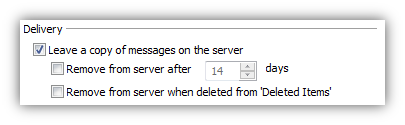
Duplicate email #4 – you can define rules in Outlook that generate duplicates, for example:
Rule 1: move messages from contact X to folder Y
Rule 2: move messages that contain WORD in the subject line to folder Z
Now, if, you receive a message from contact X, that also contains WORD in the subject line then you will have the same email in folder Y and in Z. You have to make the appropriate changes to your rules set-up and sift through all your folders to delete those duplicate emails.
Duplicate email #5 – if you import emails from different Outlook data files (PSTs or OSTs) in your current Outlook profile, then the emails that are both in your current file and in the one you import will be displayed. Of course, if the same emails are present in both data files you will see duplicates. This is especially true for large data files, that hold years of work and the only way to go about it is to search and delete each duplicate manually (yes… a daunting task, but one that needs doing);
Duplicate email #6 – if the email server or Outlook fails to respond during a Send/Receive, then the next sync will download the previous emails again. Yes, manually deleting those duplicates is the only thing you can do.
Duplicate email #7 – if you have more than one alias defined for the same email account in your Outlook profile, you will receive the same email on each alias (you will see as many duplicates as you have aliases). To fix this, use only one alias/email account and delete those duplicate emails.
Duplicate email #8 – on an IMAP account, if you have set-up Outlook to retrieve new emails automatically upon startup and open the Inbox automatically you will see each message is duplicated. If you have only one account defined, then uncheck the option to perform a Send/Receive at startup, if you have more accounts defined uncheck the option to go directly to Inbox at startup.
Duplicate email #9 – if you forward your emails from one PC to another then the forwarding rule can create loops where messages are continually bounced back and forth between them, creating an infinite number of duplicates. You will have to change your rule accordingly (just test different configurations out).
Duplicate email #10 – duplicate emails can be also caused if you subscribe multiple times to a mailing list. In this case you will just have to contact the persons that send you the emails and inform them of your issue.
Duplicate email #11 – if you are having network or server problems, or your computer is really slow, then at one time or another you will surely come across duplicate emails. This is because most of the systems employed are conservative (if the server doesn’t know for a fact that you received the email, it will send it again… and again… just to make sure). There is actually no quick fix for this – if you are running your own email server then contact your IT administrator; else, you will have to wait for the network problems to be resolved.
In the end, you’re still left manually deleting duplicates and having to sift through all your email folders, like in a cat and mouse game… yes, it can be done by hand but what if you later find that you deleted a message which only looked like a duplicate by mistake? To make things easier, there are many free programs available that remove duplicate emails, but after a quick glance you’ll notice that most aren’t compatible with the latest versions of Outlook, or haven’t been updated in some years and so on. For your peace of mind we have developed Weight Diet for Outlook, our add-in that hyper-charges your Outlook’s speed and performance. Not only can you delete duplicate emails easily but also find and erase obsolete ones (autoresponder notifications, out-of-office and so on), compress your PST file, move your email attachments to your hard-drive (so Outlook doesn’t have to load them every time) and send email attachments to the cloud (your recipients will receive a link from where to download, so bandwidth use will be at a minimum).
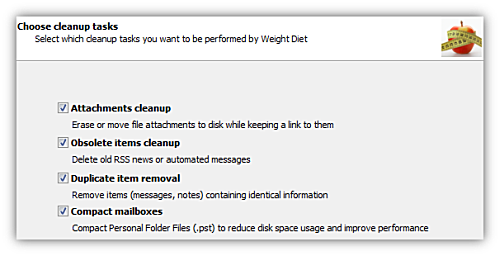
All of these features that help you day-in and day-out are available when you purchase a license for Weight Diet, which only costs $29.95 (30 day money-back guarantee). So, just go here to purchase a lifetime license or give it a try by installing the trial version from here. You’ll be amazed at how you managed to work all that time with Outlook crawling at snail’s speed!
If you have ever sent out an email newsletter, I’m sure that with each passing campaign you encountered people who opted out of your email list. Have you ever asked yourself why? Read more: Why do people unsubscribe to emails? | 1 Comment
The subject line in an email, almost as much as the from line, is one of the most important deal-breakers for your readers. That’s why this week we looked at how different email clients (on all platforms we could get our hands on) dealt with them… So, continue reading and see for yourself how many characters your subject line should have! Read more: The maximum displayed length of the email subject line | 1 Comment
In last week’s article, we hoped to convince you that the from line is at least as important as the subject line in all your email communications. Now, to help you out, we tested different platforms and came up with the following “cheat-sheet”, detailing the maximum displayed length of the from line on different browsers, phones and desktop applications! Read more: The maximum displayed length of the email from line | 2 Comments

5 quick fixes that help when Outlook is slow « Email & Outlook · October 24, 2011 at 12:37 pm
[…] start a new PST every year or so (this is what I’m currently doing). In addition, you should also delete your duplicates (which can appear because of many factors) and your obsolete emails, compact your PST and archive […]