Tags: how to print · print emails · print part of email · reduce paper use
We may not have flying cars or hotels on the Moon yet, but we are living in the “future” and both ourselves and the general media are evolving at an ever-increasing rate. Maybe this is what Dr. Egon Spengler (from the movie Ghostbusters) meant when he stated: “Print is dead” (the phrase has become so popular that there’s even a “Print is dead” meme). Nowadays we have Kindles, iPads, touchscreen phones and all manner of screens and gadgets that display the written word, so in a sense he was right – print is dying, print is “old school”.
Even so, no matter how much we care about the environment or how many screens we own, we still find that we need to print and have a copy on-hand of an important document, save hardcopies of communications and so on. We need to print emails and documents almost every day, even if the only thing of importance in the email is the contact information in the footer – so, where is this much-required feature in Outlook?
While the option to print emails is present for quite some time, you can only print in full (for versions of Outlook prior to 2007 SP2) or print just specific pages from a message. This is terribly inefficient, since you will be left with either the whole email or an entire page, even if you needed only the phone number at the bottom. The “workaround” is quite complex, reaching so much as 20 steps and you can still have things missing (the message’s header for example, which contains important stuff like: the sender, the email address it was sent to, the subject, time and so on).
Did you know? The average U.S. office worker uses two pounds of paper products every day, a total that amounts to 10,000 sheets!
If you find this irritating and costly, then you’re not the only one! The good news is that this headache can easily go away by using the new “Print Selection” feature of our award-winning add-in, Bells&Whistles for Outlook. With just a few clicks you can select the important stuff in the email and send it for printing – thus, much less time is spent fiddling around layouts and browser views, all the while saving you money on print paper, ink cartridges or toners.
You will also help out the environment, since you’re reducing both your paper and ink use. 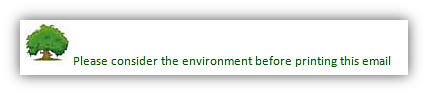
Did you know? The amount of wood and paper we throw away per year is enough to heat 50 million homes for 20 years!
So, instead of that 20-step program, here’s how you can print specific parts of an email with just three clicks:
1. Select the part of the email that you want to print;
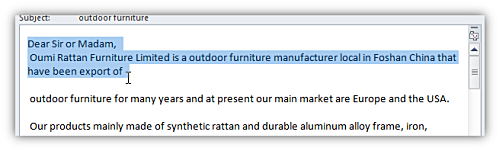
2. Click on the Print Selection button, conveniently located in the Outlook ribbon;
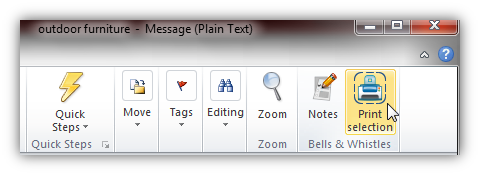
3. Now, just click on the Print button in the Bells&Whistles pop-up window and you’re done!
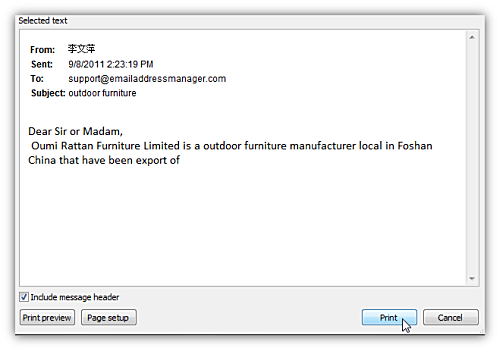
That’s it! In a couple of seconds you will have your desired text on hand, along with the email’s header (for reference). You can also choose the advanced options that let you specify the document’s orientations, margins, fonts, include links and more.
Did you know? Every year, enough paper is thrown away to make a 12’ wall from New York to California!
TIP: If you want to print different parts of the email text at the same time, just hold down CTRL and select them – Bells&Whistles will recognize all the selected texts and arrange them in a neat layout:
A license for Bells&Whistles for Outlook costs only $29.95 and you can buy it from HERE (30-day money back guarantee), or if you would like to give it a try you can download the latest version from here. In addition to the useful Print Selection button, Bells&Whistles super-charges Outlook with more than 30 productivity-oriented features so that you’ll have more time to deal with the important stuff each day.
If you’re running a busy office, then the printing costs soon add up to quite a hefty sum – because of this, you can choose to save both the environment and money by purchasing licenses of Bells&Whistles for everyone, at a discount.
Do you have any questions or suggestions regarding printing emails in the office? What do you think about the environmental impact of printing endless replies and forwards just for a piece of the contact data? Drop us a line in the comments section or at support@emailaddressmanager.com.
If you have ever sent out an email newsletter, I’m sure that with each passing campaign you encountered people who opted out of your email list. Have you ever asked yourself why? Read more: Why do people unsubscribe to emails? | 1 Comment
The subject line in an email, almost as much as the from line, is one of the most important deal-breakers for your readers. That’s why this week we looked at how different email clients (on all platforms we could get our hands on) dealt with them… So, continue reading and see for yourself how many characters your subject line should have! Read more: The maximum displayed length of the email subject line | 1 Comment
In last week’s article, we hoped to convince you that the from line is at least as important as the subject line in all your email communications. Now, to help you out, we tested different platforms and came up with the following “cheat-sheet”, detailing the maximum displayed length of the from line on different browsers, phones and desktop applications! Read more: The maximum displayed length of the email from line | 2 Comments

